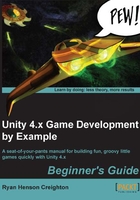
上QQ阅读APP看书,第一时间看更新
Screen coordinates versus World coordinates
Click on the Input.mousePosition entry and check out the resulting page. The Script Reference tells us that we have a new origin to deal with. Unity treats our screen like a flat, 2D plane, with (0, 0)—the origin—in the bottom-left corner of the screen like a bar graph from fourth grade.

We have a code example here, but it looks a little hairy. What's a Physics.Raycast? I have no idea. And how do we get the x, y, and z values for Input.mousePosition?
The answer is a tiny bit sneaky. Look at the top of the screen where it tells us that Input.mousePosition is a Vector3. What's a Vector3? I dunno. Click on it. Ah, the resulting page tells us that a Vector3 has x, y, and z properties along with a slew of other useful stuff. That shall do nicely.
