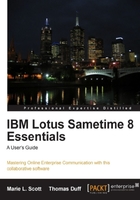
Samantha has recently upgraded to Lotus Notes 8.5.1. She received information regarding the upgrade that said she can now use Sametime instant messaging from her Notes workspace. What does that mean, where is it, and how does she start using it? If, like Samantha, you are a Lotus Notes version 8.x e-mail client user, the Sametime client can be included as a part of your e-mail installation.
In this chapter, you'll learn how to:
- Determine if you have the Sametime integrated client
- Login to Sametime
- Use single sign-on to simplify your Sametime login
- Gather the information you need to connect to Sametime
- Set up your friends and colleagues in your Sametime contact list
- Begin a chat in Sametime
The "embedded" or integrated Sametime client is the version of Sametime that runs within the Lotus Notes client. Sametime can be built into the Notes client software install package, so you don't have to install additional software in order to use instant messaging. As soon as your Notes install is complete you've got e-mail and instant messaging!
How can you tell if your install included Sametime? If you're using Lotus Notes 8.0 or higher and if Sametime has been installed for your organization, Sametime will most likely appear as a toolbar option in the Lotus Notes sidebar. You may also see this referred to as the Sametime "widget". A widget is a piece of software that is designed to display information in the sidebar area of the Notes client.

The embedded Sametime client expands and collapses in the sidebar as you click on Sametime Contacts. It is possible that you will only see the Sametime toolbar header without the Log In prompt. If that's the case, just click on the toolbar header and it will expand the widget so that it looks like the previous illustration. You may also find that the sidebar is very narrow and only shows icons. You can expand the sidebar by clicking on the divider between the sidebar and the Notes workspace, and dragging the divider to the width that is most convenient for you.