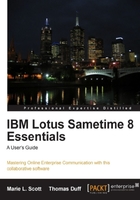
Jurgen also uses Lotus Notes and Sametime. However, when he starts Lotus Notes, he only needs to provide his Notes client password and he will be automatically connected to Sametime. How did he do that? Jurgen configured a Sametime user preference known as "single sign-on".
Each Sametime user is connected to a Sametime server. Your Sametime server is referred to as a "community" and each community has a unique name. When your Notes client is installed, your technical department may have configured it such that a default Sametime community has been set up for you. In the Sametime Community list it is very easy to determine as the word "default" is included as part of the server name. In some organizations or companies there may be multiple Sametime communities. Check with your Sametime administrator if you're not sure as to which community you should connect to.
Sametime has the ability to use Domino single sign-on. If your organization's Sametime community is configured such that your Sametime username is the same as your Notes client name, you can select the option to use Domino single sign-on. Single sign-on works by passing a secret key from Lotus Notes that identifies you to your Sametime server. Sametime will then recognize you as an authorized user and log you in without requiring a separate sign-on screen. Many organizations configure their Sametime server environment to allow this feature as it's simpler for you—the user! If you know this feature is available, you can click on the Connectivity button in the Sametime login dialog box and the options for your Sametime server connection will be displayed. Select the Use Domino single sign-on if available option and click on OK to save your choice.

The next time you signin to Lotus Notes, you should see that your Sametime status already reflects that you're logged in and that you are available to chat.