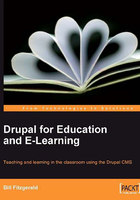
Sample Users and Testing
Now, we have installed and configured the FCKeditor, created two content types for the instructor blog, and assigned permissions to those content types. The next steps involves creating a test user for the instructor role, and creating some sample content.
Adding New Users
Click the Administer | User management | Users link, or navigate to admin/user/user. Click the Add user tab, which brings you to admin/user/user/create.

When adding a new user, you will need to provide a Username, an E-mail address, and a Password. You will also have the opportunity to add the user to a role. When adding users, you can also opt to send them an introductory email; the content of this email can be edited by clicking Administer | User management | User settings link, or by navigating to admin/user/settings.
Click the Create new account button to submit the form and create the new user account.
Section Summary
In the first sections of this chapter, we have set up the basic functionality that will power the teacher blog. We have:
- Installed and configured FCKeditor, and the text editor
- Installed the modules required to create the teacher blog
- Created two content types for the teacher blog
- Assigned permissions to allow users in the teacher role to use the assignment and blog content types
- Added a test user to the teacher role
To finish creating the teacher blog, we need to complete two remaining steps:
- Add some sample blog posts and assignments, and
- Create two views; one to display all posts from users in the teacher role, and a second view to display assignments.