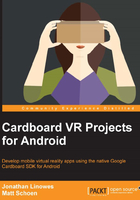
Adding the Cardboard Java SDK
Now's a good time to add the Cardboard SDK library .aar files to your project. For the basic projects in this book the libraries you need (at the time of writing v0.7) are:
common.aarcore.aar
Note
Note the SDK includes additional libraries that we do not use in the projects in this book but could be useful for your projects. The audio.aar file is for spatialized audio support. The panowidget and videowidget libraries are meant for 2D apps that want to drop-into VR for things such as viewing a 360-degree image or video.
At the time of writing, to obtain the Cardboard Android SDK client libraries, you can clone the cardboard-java GitHub repository, as explained on the Google Developers Cardboard Getting Started page, Start your own project topic at https://developers.google.com/cardboard/android/get-started#start_your_own_project. Clone the cardboard-java GitHub repository by running the following command:
git clone https://github.com/googlesamples/cardboard-java.git
To use the exact commit with the same SDK version 0.7 we're using here, checkout the commit:
git checkout 67051a25dcabbd7661422a59224ce6c414affdbc -b sdk07
Alternatively, the SDK 0.7 library files are included with each of the download projects .zip files from Packt Publishing, and on this book's GitHub projects at https://github.com/cardbookvr.
Once you have local copies of the libraries, be sure to locate them on your filesystem. To add the libraries to our project, take the following steps:
- For each of the required libraries, create new modules. In Android Studio, select File | New | New Module…. Select Import .JAR/.AAR Package:

- Locate one of the AARs and import it.

- Add the new modules as dependencies to your main app by navigating to File | Project Structure | Modules (on the left hand side) | app (your app name) | Dependencies | + | Module Dependency:

Now we can use the Cardboard SDK in our app.